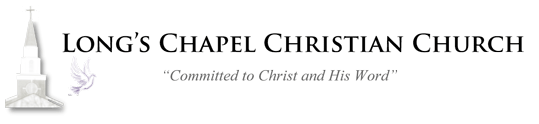Your Now Able to Give Your Offering Online!
PayPal
Visit www.PayPal.com or download the PayPal app on your Apple or Android device
Sign up for a PayPal account
-This is free of charge and requires a valid e-mail address
3. Once you have signed up for your account, check your e-mail. You should receive an e-mail from PayPal asking you to click on a link to confirm your account. Go ahead and click that link and sign into PayPal to confirm your account.
4. Once you have confirmed your account and signed into PayPal, you will see an option to link your bank account to your account. Linking your bank account is secure and allows you to send your tithes directly from your checking or savings account.
5. Once you have linked your bank account, you are ready to send your tithe. On the home screen, you should see a link that says “Send & Request.” Click on that link.
6. Once you click on that link, you will be on the “Send money” screen. There is a box that asks for an e-mail address to send funds to. In this box enter lcccgeneralfund@gmail.com This is the e-mail address that has been set up for the church’s PayPal account. Click “Next” after you have entered the e-mail account.
7. The next screen allows you to enter the dollar amount you would like to send. Once you have entered that amount, click “Continue.”
8. The next screen allows you to choose which bank account you would like to send those funds from. Once you have chosen the account you would like to use, click “Send Payment Now.”
9. After you click “Send Payment Now,” you should see a confirmation screen confirming that your funds have been sent. You should also receive an e-mail confirming the funds have been sent.
Venmo
Recipient email for Longs Chapel: lcccgeneralfund@gmail.com
Need Help? Find out how to download Venmo to your phone here: https://www.wikihow.com/Use-Venmo